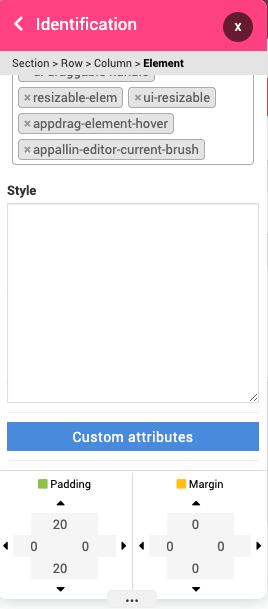REMINDER
I can't change form code.
-
Hey guys. I'm trying to add custom code to form and after adding and saving it's just not saving code. (I'm not getting any errors or alerts).
-
Hey Milan
The standard form component is auto generated, meaning you can't modify the source code for that one because it will be constantly regenerated, this one and sliders/galleries are the only components auto generated that you can't edit.
FYI a good option if you need to customize the code is to use Cloud Backend Inputs to build your custom form instead.
This wway you can fully customize the code and the process
-
@Milan-Labudovic, Joseph may or may not have answered your question.
If you're using a Cloud Backend function for form submission, you can add custom javascript for each value, or execute custom javascript script before or after submitting to CloudBackend.
I do this myself
 See below.
See below.Click on your submit button -> Action -> Cloud Backend ->

If you are talking about custom CSS, maybe you can add a custom class you define elsewhere, or some custom styles here:
Brush icon -> Identification (Advanced) ->